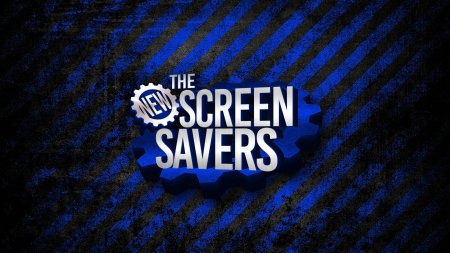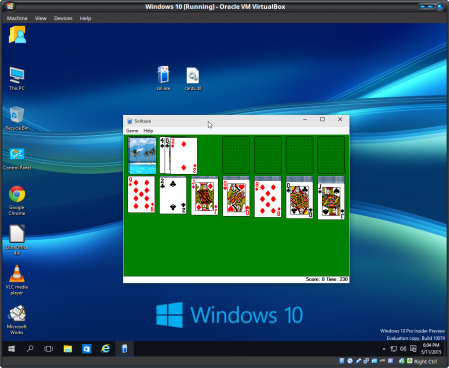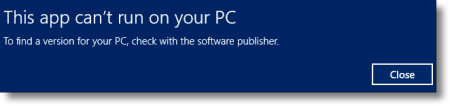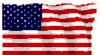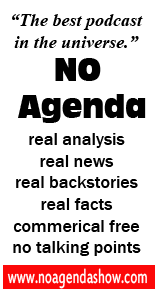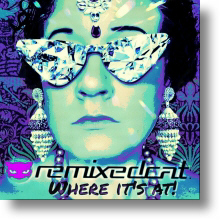The TWiT Webcasting Network premiered The New Screen Savers on May 3rd, 2015 to the delight of geeks everywhere!
The show is partly based on the original ZDTV television program that ran from 1998 until 2005.
The original Screen Savers computer wallpaper was later updated to a more streamlined logo and formatted for newer widescreen monitors.
The new New Screen Savers wallpaper incorporates elements of both previous designs to create a familiar, yet distinctive aesthetic that combines the nostalgia of the old show with TWiT’s own modern take on this classic program.
There are two small problems with this new wallpaper. First, it’s proportioned for a 4:3 aspect ratio computer monitor. My computer monitor is 16:9. So I resized and cropped the image to fit my desktop resolution (1920 x 1080).
That’s better, but not really what I wanted. As they have said on Star Trek several times, “It’s green.” My desktop theme is predominately blue.
The solution to this second problem is to use a free and open source graphics manipulation program (available for Linux and Windows) called mtPaint.
Once installed, simply launch the program and open the file. Then go to Effects > Transform Colour:

Move the Hue slider right or left until the desired colour is achieved. Click the OK button and then use Save or Save As from the File menu to complete the project.
Or perhaps red is more to your liking:
No? Purple then:
Whichever custom colour you want, mtPaint can create. It’s not called a Personal Computer (PC) for nothing.
You’re welcome, TWiT fans!
That just leaves one unanswered question: Which classic ZDTV program will the TWiT Network revive next?

We can only hope.